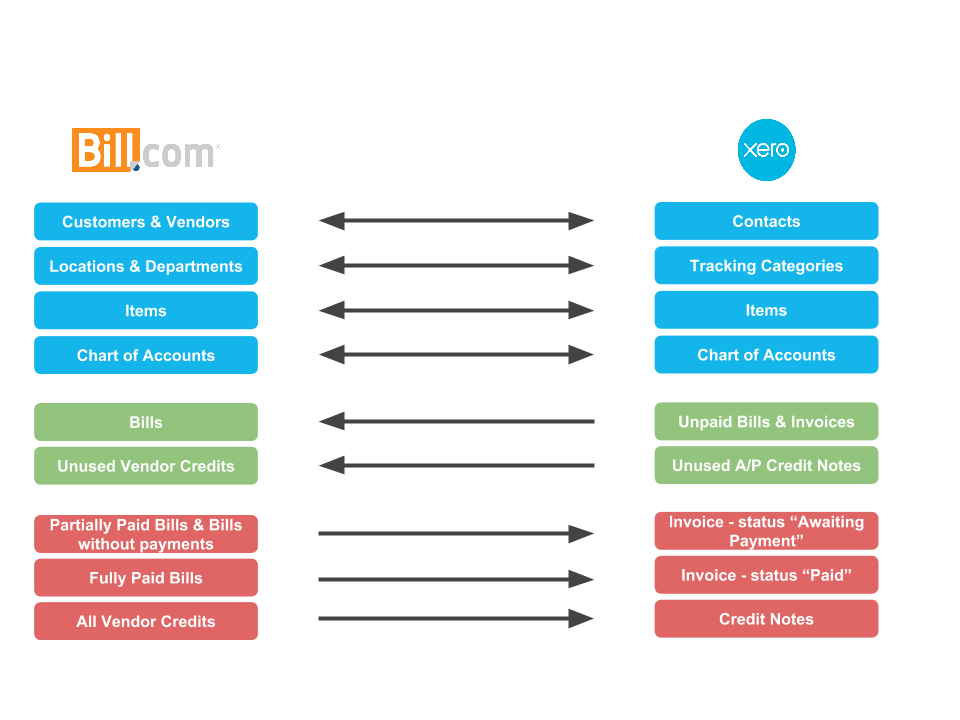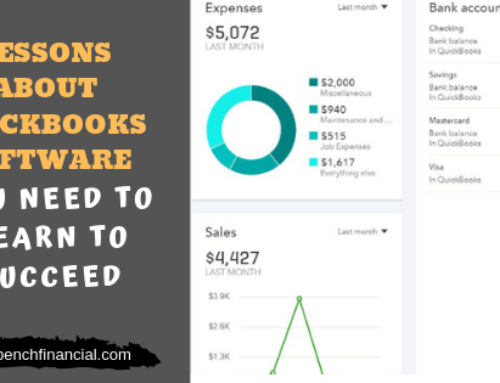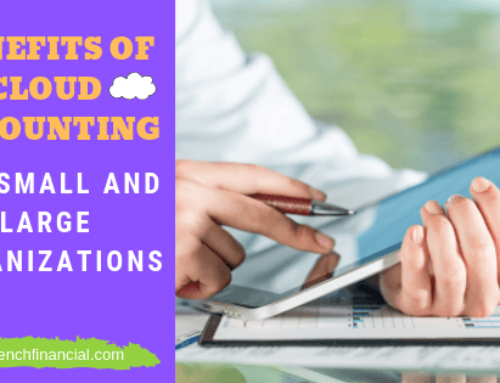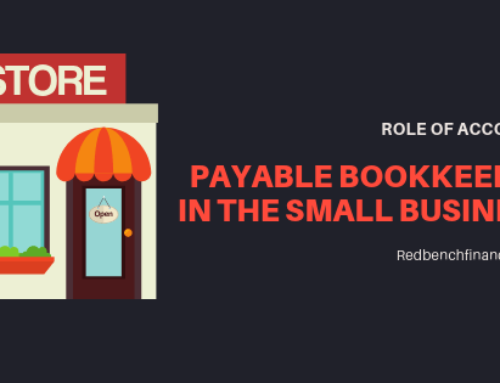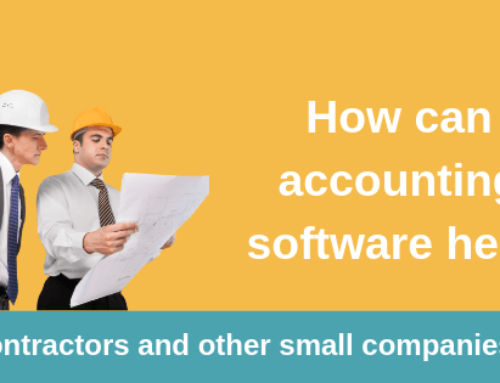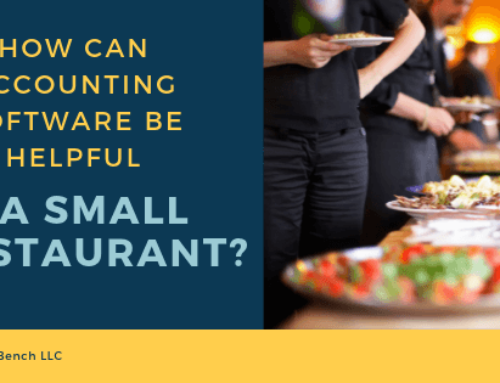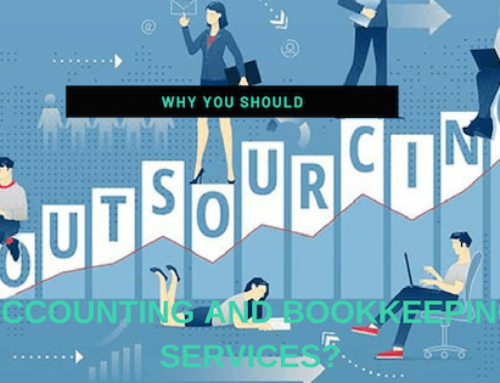Here you will find answers to Xero – Bill.com Sync FAQs.
-
What syncs and what doesn’t?
See the Bill.com diagram above.
-
Why didn’t my Contacts sync to Bill.com?
Contacts may not come over because Xero has not categorized the contact yet. This is usually due to the contact not having any transactions. A quick way to resolve this is to add the contact to one or both of the following groups in Xero: Sync to Bill.com Vendors or Sync to Bill.com Customers.
-
Why didn’t my Contact’s address or phone number sync to Bill.com?
In order to sync to Bill.com, the contact address in Xero must be specifically in the “Postal Address” section. Also, the contact phone number must be in the dash format (xxx-xx-xxxx) and not be in the “Mobile Phone” field in order to sync to Bill.com.
-
Why didn’t my Tracking Categories show up?
The only Tracking Categories that will sync between Bill.com and Xero at this time are Location and Department; any other tracking category will not sync. If the tracking categories are Departments and Locations and they are still not syncing, it is possible that you have not correctly named the Tracking Categories in Xero. Please make sure that you use the names Department and/or Location (no ‘s’ at the end) to ensure they sync properly. These category names are case-sensitive.
Please also remember, updates/deletions made to locations and departments will not sync from Xero to Bill.com, and must be done in Bill.com manually.
In Xero – To add a Location
- Click on ‘Settings’ -> ‘General Settings’
- Click on “Tracking” -> Add Tracking Category
- Name the category name: “Location” (must be ‘Location’, or it will not sync over)
- Add the different location names as category options, and those will sync to Bill.com as Locations
In Xero – To add a Department
- Click on ‘Settings’ -> ‘General Settings’
- Click on “Tracking” -> Add Tracking Category
- Name the category name: “Department” (must be ‘Department’, or it will not sync over)
- Add the different location names as category options, and those will sync to Bill.com as Departments
- Why don’t some of my bill/invoices from Xero show up in Bill.com?
There are a few reasons why some bills and/or invoices aren’t showing up in Bill.com:
- Only unpaid Bills and invoices will sync from Xero to Bill.com. We do not sync historical Paid bills and invoices.
- Bills/invoices in Draft status in Xero don’t sync to Bill.com
- Only USD Currency is supported by Bill.com; bills and invoices in other currencies won’t sync to Bill.com.
- Bill and Invoice Numbers are required in order to sync from Xero into Bill.com.
-
Why doesn’t my bank account come over to Xero from Bill.com?
Because of Xero’s unique bank account set up, bank accounts can only be created in Xero and then synced over to Bill.com.
-
How do I reconcile my Bill.com payments?
Reconciling your bank account with Xero
-
How do I track payments made outside of Bill.com?
From the Bill.com Pay page, you can mark bills as Already Paid. You will then be given the option to either sync this payment into Xero, or mark the payment not to sync.
-
How do I track credit memo or vendor credit application?
Vendor credits and credit memos must be applied manually in both Bill.com and Xero.
-
Why do my bill sync as “Awaiting Payment”?
By default, all Bills sync as Authorized into Xero.
-
How do I stop bills/invoices syncing from Xero?
By default, transactions have a 2-way sync. If you would like transactions to sync ONLY from Bill.com to Xero, please contact Customer Support.
-
How can I view my bill documents from Xero?
– Documents do not sync from Bill.com to Xero.
-
How and where do I sync?
Syncs are initiated from within Bill.com, in either of the following ways:
- Click the sync icon at the top of your Bill.com account
or
- Hover over the gear icon, and then click Settings
- Under Sync, click Sync Now
-
Why does syncing take so long? Do I have to sit and wait?
You can leave the sync screen at any time and continue to work in Bill.com. The sync icon at the top of any screen in Bill.com will show the current sync’s progress.
-
Do I need to sync manually every time?
While you can sync at any time, the sync automatically runs approximately 24 hours after the most recent sync.
-
Why don’t I see my uploaded documents in Xero?
Click the link from a Xero invoice to view the bill and supporting invoice in Bill.com. Documents do not sync between Bill.com and Xero.
-
I’m currently using the OneSaas. How do I upgrade/migrate to Xero Sync 2.0?
Please contact Customer Support to schedule an appointment with a migration specialist.
-
How do I resolve sync errors?
Many sync errors can be resolved on your own. Try pasting the error into the search bar above, to find an article relating to your sync error. Follow the steps to troubleshoot and clear it. If the errors persist, please contact Customer Support.